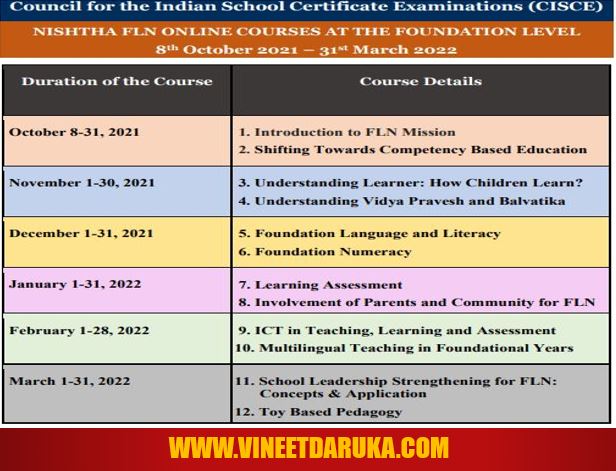About Windows 10
Windows 10 is an Operating System developed by Microsoft on July 29, 2015. Windows 10 is based on Graphical User Interface (GUI). Windows 10 is the successor to Windows 8.1
Hardware Requirement to Install Windows 10
If you want to install Windows 10 in your Laptop or Desktop, you have to consider following hardware requirements:
- Processor - 1 GHz ( GigaHertz) or Faster
- Minimum Storage or Harddisk capacity - 16 GB for 32 - bit and 20 GB for 64 -bit
- RAM - 1 GB for 32 - bit and 2 GB for 64 -bit
- Graphics Card - DirectX 9 or later with WDDM 1.0 driver
- Display - 1024 x 600 or above
Download Windows 10
You can download Windows 10 clicking on Download Windows 10 buttonHow to find the Product Key of Windows 10 Operating System, using Command Prompt(cmd)?
Follow these Steps to find Windows 10 product key using Command Prompt (cmd)
Step 1:- Open Command Prompt (Admin)
Step 2:- At the command prompt, type:
wmic path SoftwareLicensingService get OA3xOriginalProductKey (code-box)
(Note:- Make sure the above command is case sensitive.)